How to create a sale banner on Shopify
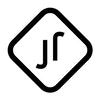
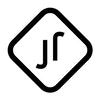
Whether you're gearing up for a seasonal sale or promoting a new product, a captivating banner can make all the difference. On Shopify, it's simple to design and implement a sale banner for your store. Here’s how:
- Decide on the Banner Location:
Before you start designing your banner, decide where you'd like it to appear on your website. Popular locations include:
Header: Right at the top of your site. Homepage Slider: The rotating banners on the main page. Product Pages: Above or below specific products.
- Design Your Banner:
Use Online Tools: Platforms like Canva, Adobe Spark, or Crello offer user-friendly tools and templates. Incorporate Clear Messaging: Ensure your sale's details are clear. Use phrases like “50% Off” or “End-of-Season Sale.” Opt for High-Quality Images: Your banner's resolution should be sharp to appear professional.
- Upload to Shopify:
Navigate to your Shopify dashboard. Choose the page or section where you want the banner. If you're placing it on the homepage, go to Online Store > Themes. Click on Customize. Depending on your theme, look for areas like “Slideshow” or “Image with text.” Add a new content block if necessary. Upload your banner image. Add any relevant links if you want your banner to lead somewhere specific (like a collection or product page).
- Add a Banner Using Apps:
If you'd like more dynamic features for your banners (like countdown timers or auto-scheduling), consider using Shopify apps:
Quick Announcement Bar: Allows you to create banners with various designs and targeting options. Sales Countdown Timer Bar: Adds a sense of urgency to your promotions with countdown timers. Simply search for these apps in the Shopify app store, install them, and follow the setup instructions.
- Mobile Optimization:
In today’s mobile-driven world, ensure your banner looks as good on mobile devices as it does on desktop. Check its appearance on various devices and adjust accordingly.
- Test & Analyze:
Once your banner is live, track how it impacts your sales or traffic:
Use Shopify's built-in analytics to see if there's an increase in clicks or sales. Consider using heat maps or click tracking tools to see how users interact with your banner. 7. Update Regularly:
Rotate your banners for different promotions, seasons, or events to keep your site looking fresh and to constantly entice visitors.
Conclusion:
Creating a sale banner on Shopify is a straightforward process that can have a significant impact on your promotions. Whether you're a seasoned pro or a beginner, by following the above steps, you can design, implement, and optimize a banner that resonates with your audience and boosts your sales. Happy selling!